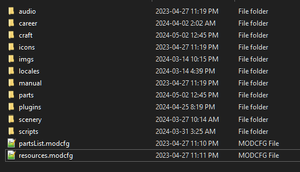Setting up your Mod Folder.
When creating addons, it is important to have your assets arranged in a way that the game can easily separate from it's vanilla content. For this, we use Mod Folders.
A typical mod, usually consists of a package containing either parts, or missions, or whatever. All these items need to be packaged in a way that allows for the game to not only load them, but also identify those assets as part of your specific Mod.
With this arrangement, the game can make it possible for you to share your creations through the Steam Workshop, and then host MP sessions that others using that mod can join.
How the Game Handles Mods.
The game can identify Mods as concise packages by having them placed within the Mods folder.
<Path to Steam Library>\steamapps\common\KitHack Model Club\Mods
Each folder within that location contains a distinct mod, which can be enabled or disabled by the game. (see: Mod Manager) This is especially important when hosting or joining modded online sessions.
The game achieves this functionality by symlinking your Mod Folder from "Mods" into the "Addons" folder.
Assets inside "Addons" are always loaded. As this includes the "Basegame" folder, which includes all vanilla features for the game.
Note that while it is possible to create your Mod folder inside the Addons folder directly, this will make it so the game cannot manage your mod. This can become a problem when playing online.
All mods are checksum signed, so the game can verify that there are no alterations (possibly cheats) when joining a server. A Host can opt to disable this, but by default all sessions use Cfg-Strict rules that apply to all active Addons, including Basegame.
Thus, it is strongly recommended that you always use the Mods folder, instead of Addons directly. This may require only one extra step, of going into the Mod Manager page of the Game Settings Menu and enabling it the first time.
What Goes Inside a Mod.
The typical things you'll find inside a Mod folder, while varied, include any combination of the following sub-folders:
- YourMod
- audio - Playable audio (.mp3, .wav) files which can be used during missions. (See Scenario Editor)
career- [Not used at this time] Formerly contained configurations for career mode gameplay.- icons - Small images that represent various things. Typically .png
- locales - Language Translation (Localization) packs.
- manual - .man files and associated images.
- parts - These are the parts (and Action Figures) to be loaded with your mod.
- plugins - Compiled C# Assemblies (.DLL) with Custom Logic to be loaded into the game.
- scenery - Custom maps.
- scripts - Utility scripts (.scs) that can be used across any missions.
To be able to load content, your mod folder MUST include a ModCFG File, which enables it to be discovered and correctly handled by the game.